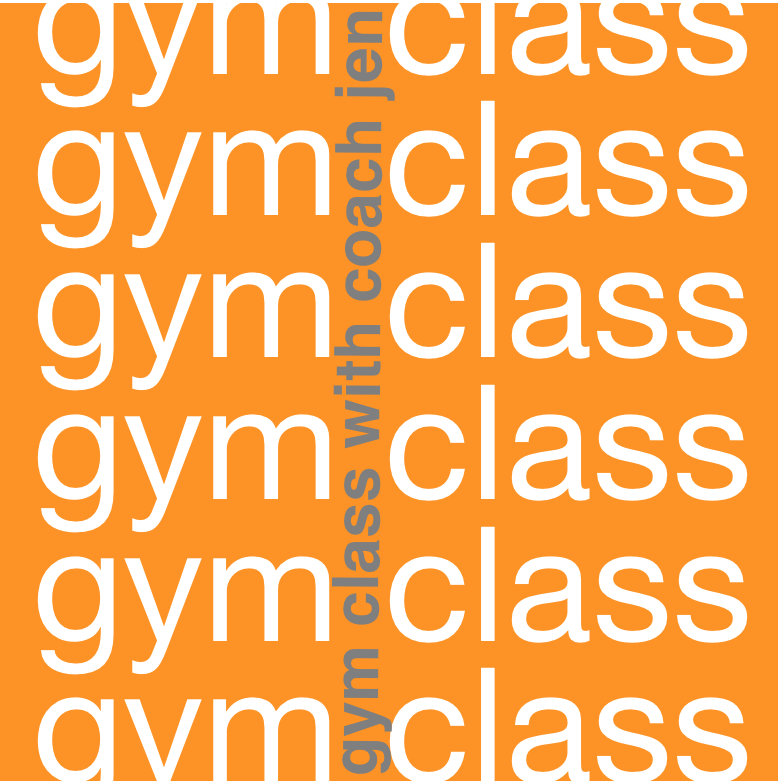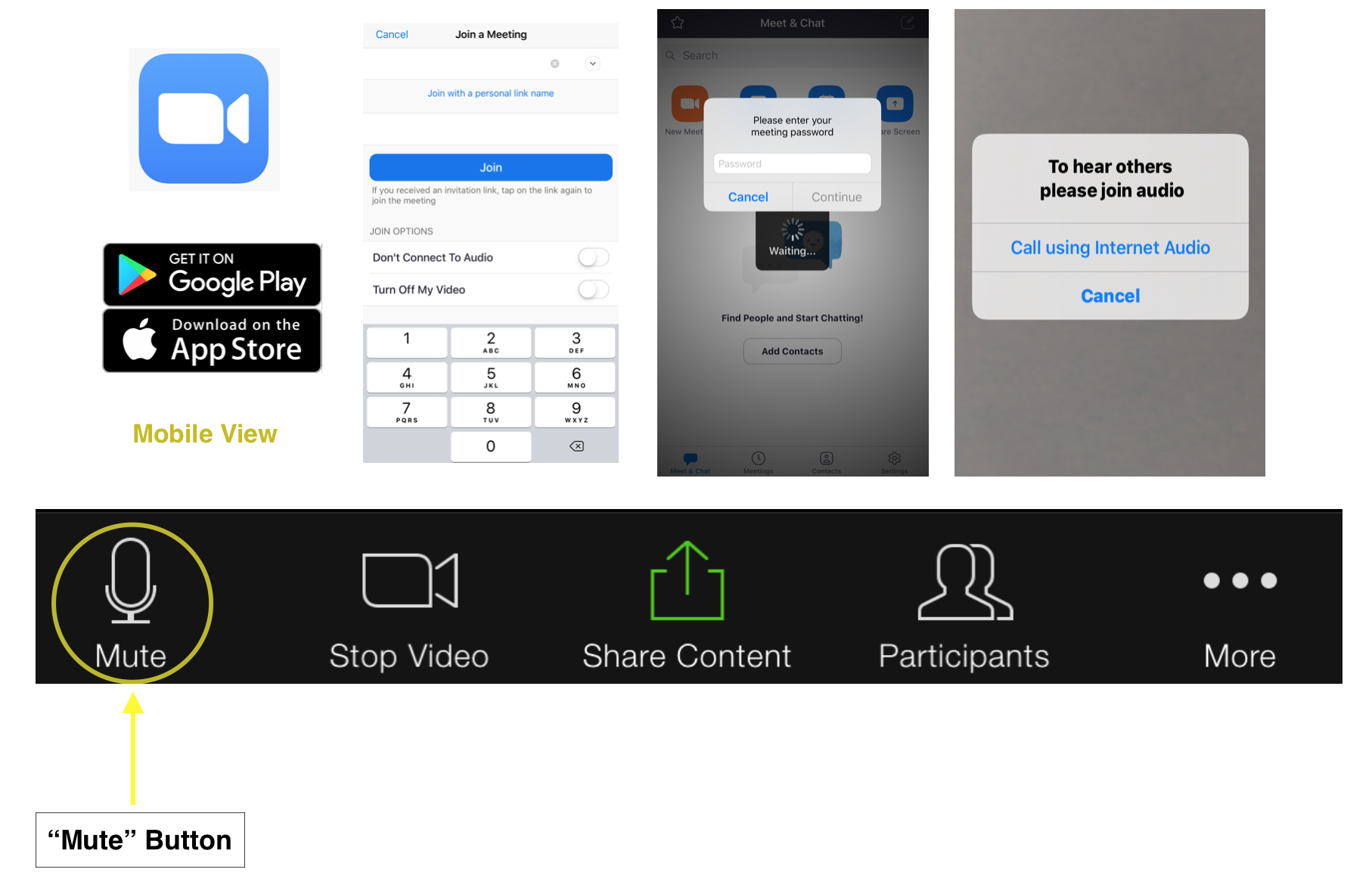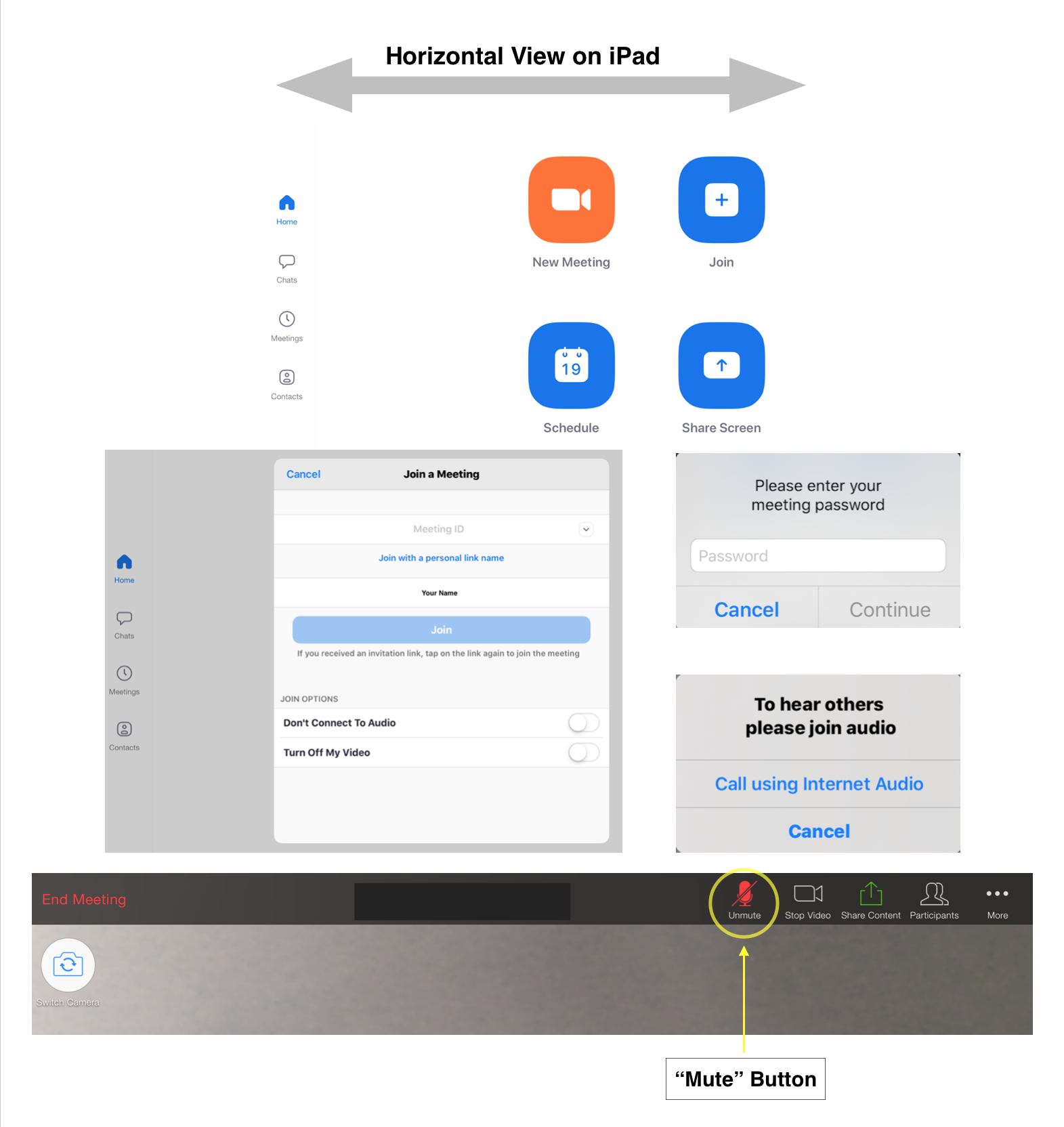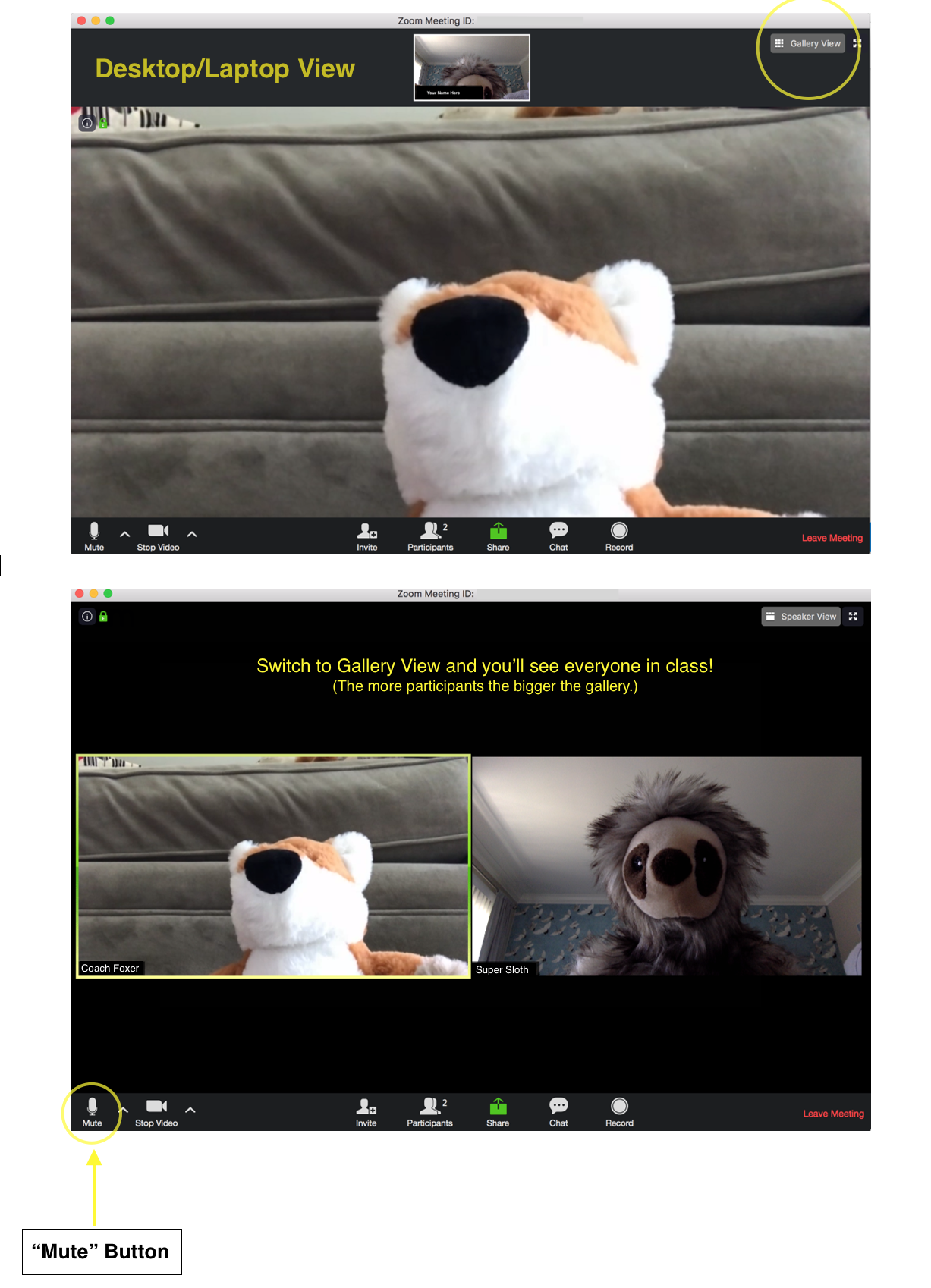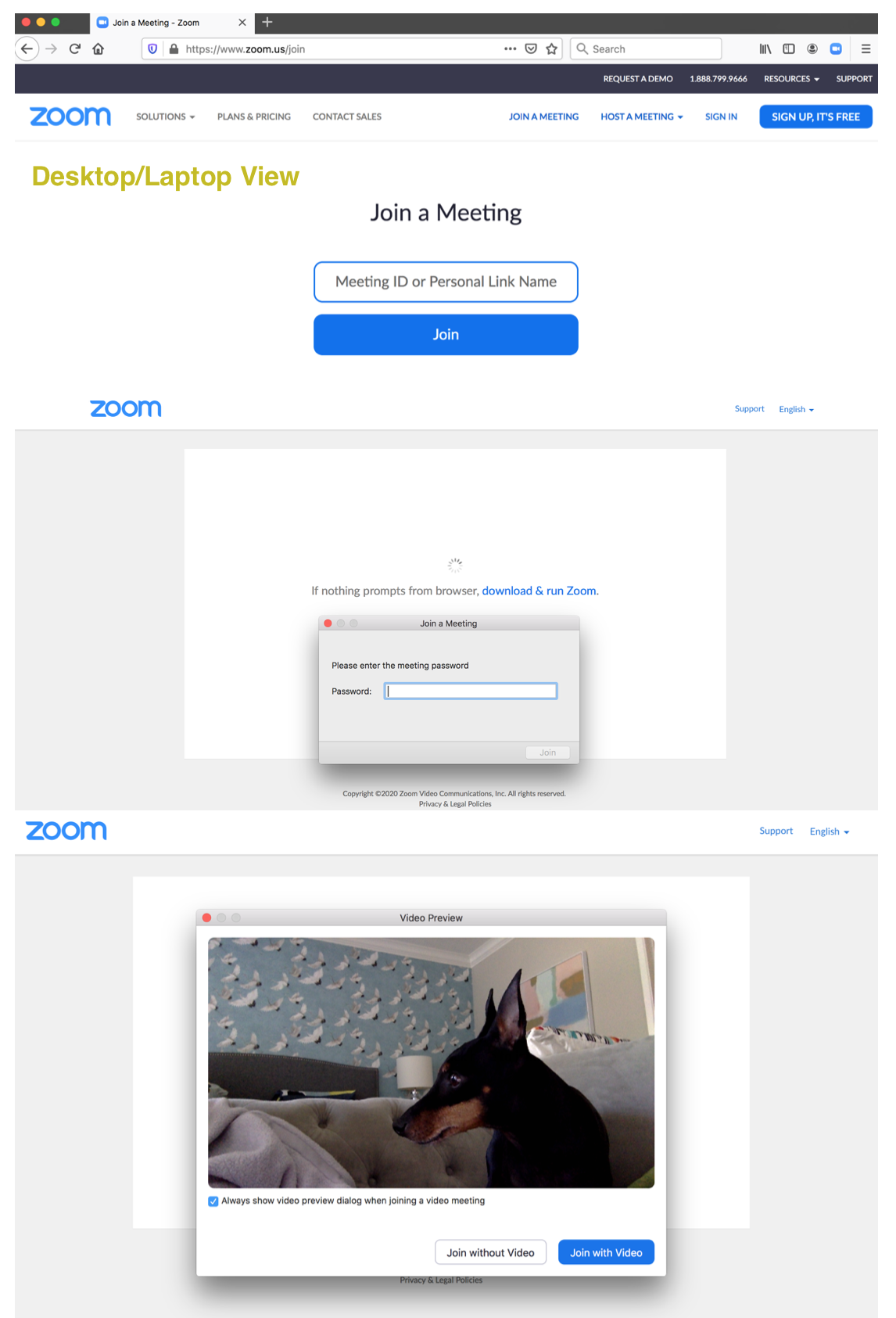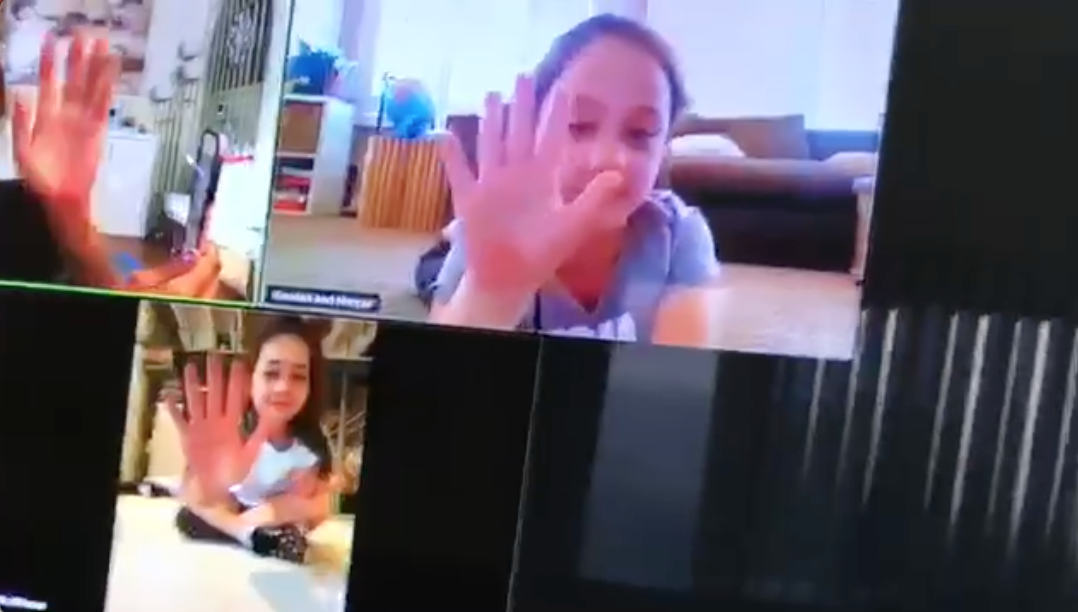How to Zoom 101
How do I attend class using Zoom?
A desktop, laptop, or mobile device and the Zoom app (please install before your first class).
- Download Zoom for iOS
- Download Zoom for Android
- Download Zoom Desktop Client (for Windows or Mac)
How do I join the class?
You will receive a meeting code prior to the start of class which includes a link to join the class. Once you click on the link, the meeting should automatically open as long as you have the Zoom app installed. Please review instructions on how to join a meeting.
How do I mute/unmute myself?
Click the Mute/Audio button (microphone/speaker icon) on the toolbar. A red slash will appear over the icon indicating that your audio is now off. Unclick it to unmute yourself. (See photos above.)
I only want to see the coach, not the other participants. How do I do that?
In Zoom, you will see the video of whomever is currently speaking. If you only want to see a certain participant, you can use the Pin Video function to do this. To view the whole class, select Gallery View. (See photos above.)